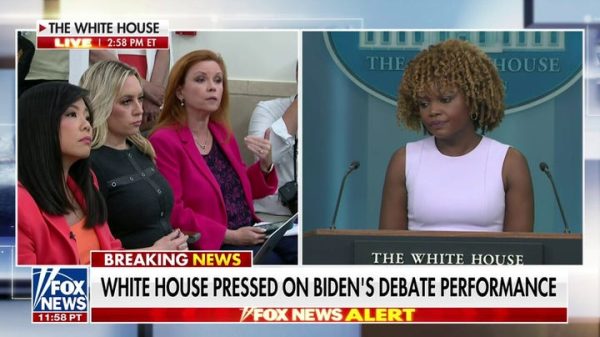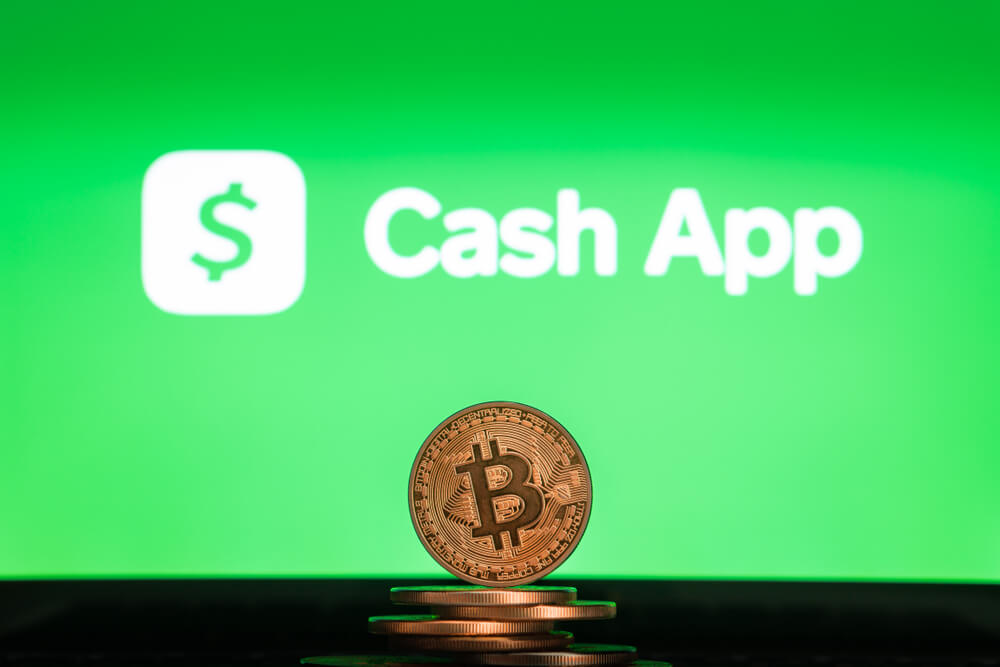How to Send Bitcoin on Cash App: A Step-by-Step Guide
Have you ever thought about how to send Bitcoin on Cash App these days? What’s the process like, especially if you’re concerned about your online safety and privacy?
Many people want to learn how to use Bitcoin because it is becoming very popular. So, all those curious about sending Bitcoin through this application should look at this simple step-by-step guide.
In 2024, the Cash App by Square allows users to easily buy, sell, and invest in Bitcoin using US dollars. Users can do this without having to deal with complicated exchanges.
Key Takeaways
Sending Bitcoin this way is easy:
Both activate Cash App’s bitcoin.
The sender enters the recipient’s details.
Inputs Bitcoin amount and pays the fee.
Review and hit “send.” This app makes Bitcoin transfers simple and fast.
Shall we begin with all the essential beginner tips for sending Bitcoin via this type of app?
Step-by-step guide on sending Bitcoin on Cash App:
Let’s start from the very beginning if you’ve been wondering how to send Bitcoin on Cash App! Step one would be to download the Cash App on your smartphone.
Step 1: Enable Bitcoin in the Cash App
Here are the essential steps on how to send Bitcoin on Cash App in 2024:
Find the Cash App on your smartphone’s app store.
Tap your profile icon.
Choose “Bitcoin” under “Finance.”
Link your bank account to enable bitcoin.
Remember, enabling Bitcoin takes just a minute. Once done, access your BTC wallet and transactions via the orange Bitcoin tab.
Step 2: Get Recipient’s App’s Details
Once you’ve completed the first step, if you want to send and receive Bitcoin via Cash App, you will need their account info:
Share your $ cash tag: It’s like a username found in your profile.
Share your BTC wallet address: In the Bitcoin tab, tap “Bitcoin Address” to find it.
When you confirm sending funds, get their info and paste it into the Cash App.
Step 3: Enter BTC Transfer Details
Now it is time to enter Bitcoin Transfer details in the following way:
Open the Cash App and go to the orange Bitcoin tab.
Tap “Send” in the top-right corner.
Paste the recipient’s $ cash tag or BTC address.
Enter the amount in dollars or BTC using the toggle for partial amounts.
Review details carefully before sending, as Bitcoin transfers are irreversible.
Bitcoin transfers on Cash App are usually fast, but sometimes delays happen.
Step 4: Check Fee & Send
After getting through all the details above, review the network fee Cash App charges for Bitcoin transfers:
Check the fee amount carefully; it’s usually around 1-2%.
Tap “Send” at the bottom if you agree with the fee.
Confirm the transfer amount and fee on the preview screen.
Ensure recipient details are accurate and you’re okay with the fee.
Tap “Send Now” to complete.
Note: Cash App will process the transaction once it is sent, transferring funds from your BTC wallet. That’s it! You’ve completed P2P Bitcoin transfers on Cash App.
How to send Bitcoin on the cash app to another wallet?
Here is a simple guide if you want to learn how to send Bitcoin using this app. The guide will show you how to transfer Bitcoin from one wallet to another. It will provide step-by-step instructions for sending Bitcoin. Follow the guide to easily send Bitcoin using the app.
Tap the Money tab.
Pick the Bitcoin tile.
Tap the Airplane icon.
Choose “Send Bitcoin.”
Enter the amount and recipient’s $ cash tag or BTC address.
Tap “Next.”
Choose a speed.
Tap “Confirm & Send.”
This is the most brief explanation of how to send Bitcoin to another wallet on the Cash app.
However, if you still need to decide whether this type of app is a good choice, here is all the essential information you need about it.
Get to know more about the App
This app is available in the US and UK.It enables you to send money, receive payments, use a debit card, and invest. You can do all of these things through Cash App. However, it’s important to remember that investing involves risks.
Originally launched as Square Cash in 2013, it introduced the $cashtag feature for easy transfers in 2015.They added Bitcoin trading in 2018, followed by stock trading in 2019.
Cash App expanded its services to include personal loans in 2023 and tax filing in the same year.
Cash App Support and Investing Risks
Managing your Cash App account allows for easy sending and receiving money with just a few taps on your phone.
This app’s integration with the lightning network also ensures swift and efficient transactions, enhancing your overall experience.
What are the pros and cons of this app?
The main pros and cons of this type of app are the following:
Pros:
Efficient Fund Transfers: Streamlines fund transfers with free transactions, offering a cost-effective way to send money.
Access to a Debit Card: Users can easily use a debit card for online and in-person transactions.
Investment Avenues: Provides investment opportunities in stocks or bitcoin, enabling portfolio diversification.
Cons:
Absence of FDIC Coverage: Cash App accounts lack FDIC insurance, exposing funds to institutional insolvency.
Cash App transactions, once traders authorize them, happen next: Their non-reversible nature risks complications.
Limited Investment Scope: Offers narrower investment options compared to robust platforms, limiting strategic flexibility.
Conclusion
There’s no doubt that sending Bitcoin on the Cash App is straightforward. However, there are risks involved in investing through Cash App.
While it offers benefits like easy fund transfers and investment options, it lacks FDIC coverage and has a limited investment selection. Users should consider these factors before using Cash App for their financial needs.
The post How to Send Bitcoin on Cash App: A Step-by-Step Guide appeared first on FinanceBrokerage.